After you upload your PDF to MagCloud, if it is over 24 pages you will have the option to select perfect binding for your print version. Although MagCloud uses the same PDF for saddle stitch and perfect bound publications, if you plan to choose perfect binding there are a few things that are good to keep in mind while you are designing your PDF.
Content Near The Spine
Saddle stitch binding allows your printed copy to lay flat when it is opened, allowing all content up to the inside edge of your PDF to be visible in the final print copy. Perfect bound publication are glued at the spine which results in approximately a quarter inch of the inside edge of your pages to be less visible because a perfect bound print cannot lie flat without breaking the spine. Therefore, it is good to account for an extra 0.25 inches of margin on the inside edge of your publication when placing text and images on the page, keeping in mind that anything within this 0.25 inches, also referred to as the gutter, may be lost into the spine in the final print.
Images Across Two-Page Spreads
The gutter can be troublesome when you want to place an image across the center spine of your publication. When an image covers two pages, the inside 0.25 inches on both pages will be obscured, which amounts to a half of an inch in the center of the image. This is enough to cause a full person to disappear in a larger group photo, or obscure a subject’s nose in a centered portrait. The best way to account for this is to shift the image outward on both pages so that it is duplicated inside the gutter (shown within the pink lines in the diagram below). Doing so will create the appearance of a continuous image across both pages in spite of the binding.
It’s also a good rule of thumb to avoid centering the focus of your image directly on or near the spine in a perfect bound publication. This disappearing act will be much less obvious if your eye isn’t drawn to it, as shown in the layout on the right versus the one on the left below.
Designing a Spine
Another design aspect to think about with perfect bound publications is the spine. After you upload your PDF to the MagCloud site and select perfect binding, you’ll have the option to pick a color for your spine or upload your own design. In either case, it’s a good idea to pick colors and designs for your spine that are the same or very close to the front and back covers of your publication. Just as the trim of your print copy can vary slightly, so can the placement of the spine, and this will be far more obvious if you have selected a white spine with a dark cover. Choosing a spine color that closely matches your cover or continuing an image from the front or back covers will ensure that your printed publication has a professional appearance every time.
Do you have a good-looking perfect bound publication design that you’d like to show off, or any tips of your own to share? Tell us about it in the comments below!


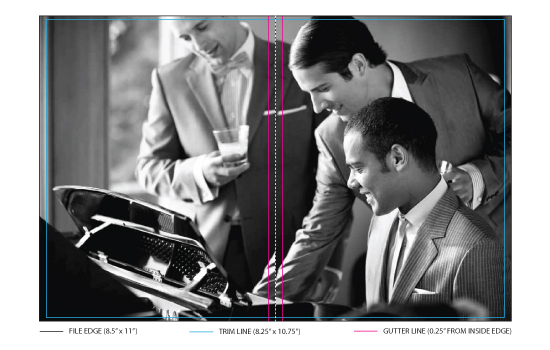
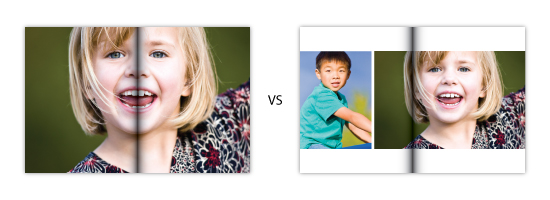
Do I need to do this for two-page spreads that will be saddle stitched?
Charles
Hi Charles,
These tips are just for publications that are perfect bound. With saddle-stitch binding, pages lay flat, so images across 2-page spreads can be made continuous from one page to the next. There’s no need to duplicate the image close to the spine as shown here for perfect bound publications, since nothing will be lost into the binding.
Cheers,
Meghan
Thank you for your reply.
Would a 20 page magazine be saddle-sttiched or perfect bound?
Charles
Hi Charles,
A 20-page magazine can be either saddle-stitched or perfect bound – publications of 16 pages or less can only be saddle-stitched, publications from 20 to 100 pages can be either saddle-stitched or perfect bound, and publications from 102 to 384 pages can only be perfect bound.
Cheers,
Meghan
Can I specify my binding preference in a 20 page magazine?
Hi Charles,
As noted above, anything from 20 pages to 100 pages can be either saddle stitched or perfect bound, so yes, you can specify your binding preference in a 20 page magazine.
Cheers,
Meghan
Are there standard dimensions for spine file? Should this file be saved as a jpg or pdf?
Hi Xan,
The dimensions of your spine file depend on your product size (Standard, Digest, or Digest Landscape) and the number of pages in your file. After you upload your PDF to the MagCloud site and choose the option to “Upload a file for the spine” you will see the dimensions your spine file should be based on the size and length of the PDF you uploaded. You will also have the option to download a spine template at this point. The spine file you upload to MagCloud can be a JPG, PNG, or PDF file.
Cheers,
Meghan
Hi Meghan,
Great information, thank you! I know we can get this after we upload the content, BUT to help me prepare, would it be possible to get an idea of the spine size for a perfect bound publication of 75 and also 100 pages?
A rough idea will help our graphic designers figure out how much room we are likely to have to work with so we can start designing earlier. Given that there is a standard page and cover paper quality I assume it shouldn’t vary much.
Thanks again
Hi Nigel,
Perfect binding requires a page count that is a multiple of 2, so you wouldn’t be able to have a 75 page publication. A 76 page publication will need a spine file that is 0.19″ by 11″, while a 100 page publication will need a spine file that is 0.25″ by 11″. The file you upload for the spine can be a JPG, PNG, or PDF.
Cheers,
Meghan
For a Perfect Bound magazine with photos that span 2 pages, What happens when someone purchases a digital copy? Is the repeated part of the image in the gutter removed from the digital copy?
Hi Harry,
When someone orders a digital copy, the PDF will be 8.25″ x 10.75″ regardless of the binding type. At this point, we have no way of knowing if content as been duplicated in the gutter, so we do not want to risk trimming off content that is of value. Therefore, the inside edge of your publication will not be trimmed off in the digital copy – it will appear as it does in the preview on MagCloud.com.
Cheers,
Meghan
Is there a template or specs for the perfect binding spine to create an image for this?
Hi Frederick,
The size of the spine is dependent on the product size and page count of your publication. As a result, you’ll be able to see these specs and have the option to download a template after uploading your PDF file and selecting perfect binding. If you would like more information specific to your publication, please contact our support team at http://www.magcloud.com/help/contact.
Cheers,
Meghan
Hi Meghan
Thank you for your comprehensive instructions. Could you please clarify:
1. I have downloaded your template for the whole publication and it has an inner slug of approx 3mm, which is showing me where the safe printable text area is. Is there a recommended border size for publications in terms of the look of the final product that you can recommend? As I am from Australia and the dimensions of this magazine is quite different to what I usually work with (I usually print in A4) I don’t have a proper visual context to work with and I am concerned that if I go right up to the printable area the magazine may look odd.
2. For perfect bound, are you suggesting that we should use a larger inside margin than the outside margin? Or should we adjust both margins, so that it doesn’t look strange when it is being used as a digital version?
I would sincerely appreciate your feedback, as this is my first time printing my own magazine.
Kind regards
Hayley
Hi Hayley,
This is generally an area of personal preference, but I’d say anywhere from 0.25″ to 0.5″ inside the trim line is a good border to have. You definitely want to keep content at least 0.25″ from the edge of the printable area to avoid anything getting trimmed off accidentally – this is the area we call the safe zone in our instructions. Regarding your second question, I do suggest leaving at least a 0.5″ margin from the inside edge of your PDF so your text is more visible in the print copy when you select perfect binding. If you’d like to expand your outside margin to match this, that’s more of a design choice – there’s really no right or wrong option as long as your content is within the safe zone.
If you have any further questions about this, our support team would be happy to offer additional information via email through our contact form.
Cheers,
Meghan
With the Standard – 8.25″ x 10.75″ – Perfect Binding can I put two images on the same page?
Hi shahzaade,
You can design your publication with as many images on a page as you’d like. Check out our Getting Started page for instructions you can use to design your publication in a variety of software programs.
If you have any further questions, please use our contact form and our support team would be happy to help via email.
Cheers,
Meghan
I would like to have one image span the front and back covers with the spine included. Is there a way to do this?
Hi John,
With MagCloud you will upload the spine as a separate file from your pages PDF, which will include the front and back covers (they will be the first and last pages of your PDF, respectively). As a result, the best way to get an image to wrap around your publication is to use a photo editing program to divide the image into three separate images: the front cover, the spine, and the back cover. You can then place each of these new images in their respective locations when designing your publication (ie, the first and last pages of your main PDF, and in the file you will use for your spine).
If you have any further questions on this process, please contact our support team and they would be happy to help you via email.
Cheers,
Meghan
I am getting ready to upload a 70 page 8×8 publication. Can I get s spine width so I can design that before I upload the book pdf, that will affect my front and back cover. Thank you. Also, the pdf I upload should be single pages, yes? Thanks.
Hi Tish,
At this time, you can only see the width of the spine after uploading your PDF. We don’t currently have a spine calculator elsewhere on the site, but this is something we are looking into. To help you out in the meantime, I’ve looked at a similarly-sized publication and it appears your spine file should be 0.18″ x 8.25″ – it can be a jpg, png or pdf file.
You are correct that you’ll upload your PDF file as single pages. To ensure that all your settings are correct when you export your PDF, please follow the instructions on our Getting Started page for your software of choice.
Cheers,
Meghan
I want the book title on the spine, how do i know how think the book will be? Is there a template for the spine?
Do you have a calculator for spine size for a certain page count? Mine is 68 pages including cover pages.
Hello,
When exporting my file from Indesign to PDF, do I export it single pages or spread being the front cover one page and then page 2 and page 3 a spread.
Thank you,
Fina
Hi Fina,
Your PDF file should be exported as single pages – make sure that the box for Spreads is not checked. You can find step-by-step instructions for creating a MagCloud-ready PDF in our Software Specific Instruction Packages, available to download on our PDF Design Resources page.
Cheers,
Meghan
So just to clarify:
If I am making a square book and using square images, if I want to have a white border around the entire image can I just expand it to the boundaries of the safe zone? Or do I need to leave additional space next to the gutter in order to not have the white space sucked up by the gutter? Hope that makes sense… Thank you very much!
What is the turnaround time on a 56 page + cover perfect bound book?
Hi Lauren,
typically it takes 2-3 business days for printing plus shipping time. You can find out more about shipping services and delivery times here.
Thanks!
Looking at major magazines on store shelves, most seem to prefer perfect binding over saddle stitch. Do you know why that might be. Do major publishers see an advantage to perfect binding?
Hi Frank, perfect binding sometimes ages better than saddle stitch which is one possibility why you see it more often for some publications. In addition depending on the number of pages in a magazine one binding may be more appropriate than the other (fewer pages saddle stitch, larger publications perfect bound). If you want a spine you’ll need to use perfect bound. Magcloud offers both saddle stitch and perfect bound depending on what fits your project best!
I am trying to upload my first magazine, I uploaded the front cover, but it kicked back stating incorrect size. How do I upload the front cover and the back cover?
Hi Wanda,
you can include the front and back covers and content in a single PDF when you upload. The first page in the PDF is the front cover and last page is the back cover. Check out our PDF Design Resources page here http://www.magcloud.com/create/resources for more info on sizing the pages for your format choice.
Is the front cover to be designed using the right template psd file, or the left? And the back voer, right or left template? I assume front cover should be right, and back left, yes?
should the front cover be designed using the right template psd, and the back using the left template? Also, is the first page after the cover a left template design? I’m unfamiliar with perfect binding, but I assume page backs are glued together as they are folded, yes? please advise :)
Hi Cale,
Think of the cover as a single sheet of folded paper with the front cover on the right, and the back cover on the left with the spine in the middle. Use the right template for the front cover and left template for the back cover.
I wanted to double check, if the first page of the book is the cover. The second page is the inside of the cover right? So if I want my end sheets to be white the second and second to last page should be white? So the pdf will really go right page (cover), left page, right page (first real sheet of paper)?
Hi Leah,
you are correct. The first page in your PDF is the cover, the second page is the inside cover.
Likewise, the second to last page is the inside back cover and the last page is the back cover.
So for the perfect binding, I have 26 pages total. the text is just outside the red shaded area further towards the inside. Will I need to add more space away from the red shaded area closer towards the middle?
Hi, Meghan.
I’m currently designing in Word 2007 (I know, I know… It’s what I have to work with), and I’ve stumbled into an issue that is twisting up my brain.
The first page is my cover, naturally. But is the second page of my document the inside of my cover, or is it the first true page of the book?
Part of my brain says, “You know that nothing ever tends to be printed on the inside of a cover. Get over it.” Other part of my brain says, “What if we are missing something? Would we enjoy getting our first run back and having all the pages out of order by one page?”
Ugh.
This is an embarrassingly simple, stupid, rookie question–but I’m not going to let my project bomb by failing to ask it. Wrong presumptions are even more embarrassing, and they cost money that I clearly don’t have, as evidenced by my software choice.
Also that we would do without your very good idea
Speak to the point